

Cost Calculator
If you are interested in this course fill out the following form for further details:
Bournville Village Trust
"Fascinating, thoroughly enjoyed it, SQL makes a lot more sense to me - I just need some time to practice now!"
Sandwell Young Carers
Live Online Zoom Training "Simon was really good at explaining things and interacting with us. I am now confident with using zoom at this session "
West Midlands Fire Service
"It was great - delivered at our pace with lots of chances to ask questions. It was really useful to develop some reports using some of our real data, not just "training" data."
Aldi
"Excellent! I normally shy away from Excel as I am not a numbers person, however Denise really made it an enjoyable session and showed us some amazing aspects that will save so much time for us. Thank you."
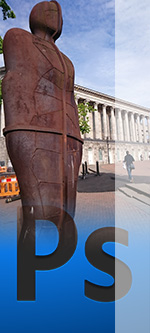

You can have your Photoshop training in Birmingham at a place convenient to you. Especially at Beginners level you may want to work on a particular problem or project. Well guess what? We can do this, ensuring your Photoshop training course is just the thing you need to quickly apply newly learned skills to your every day working life. Alternatively, you can come to us, that's right we have used offices for Photoshoptraining in Birmingham by Victoria Square and by Rednal although we can use an office that's more convenient for you. This training approach is great should you need to get a bit of peace and quiet with less interruptions.
Building manufacturing business are moving every day into Birmingham. Being ideally placed we can provide needed training and support to growing businesses in the area. Though we have been providing IT training in Birmingham for many years now we are never suprised by the number of new and diverse businesses that have popped up recently.
In this beginners Photoshop training course you will dive into the basics of Photoshop and discover how to spruce up your images and designs with ease. You'll start by getting the hang of Photoshop's core features and tidying up your digital assets with Adobe Bridge, then move on to tailoring your workspace for slicker use. Grasp the essentials of tweaking your photos, from getting to grips with various file types to refining your knack with selection tools like the Lasso and Magic Wand, all while getting creative with layers for that extra flair.
Take your skills up a notch with handy image adjustment tricks, mending, and colour tweaking, plus dip into some nifty tools like Generative Fill and Generative Expand. Finish off by getting savvy with file management for web, print, and more, making sure your creations look top-notch wherever they're showcased. This course is your ticket to adding that professional sparkle to your websites, posters, or leaflets, tailored for anyone eager to give their projects a lift.
Other Adobe Photoshop Courses.
If you are interested in this course but want to know the price beforehand then use the the following form to calculate how much.
* Price is exclusive of VAT.
Price Per Head: £ .
Course Duration: 1 Day.
If a whole day is more that you spare then please take a look at our Floor Walking service. It could be just what you are looking for.
If you are interested in this course fill out the following form for further details:
Adobe Photoshop training is also available for online training via Zoom or Teams.
All you need to know about our Live Online Training.
A couple of the tools you will learn:
Still in vogue, the clone stamp tool allows you to replace one part of an image with another. This can be on the same or different layer or even another photo and that's where the real fun begins. I often get asked about how to remove a person from a crowd and I reply that's fine but what are you going to replace them with? Now if you're wondering what I mean then basically if you simply cut someone out of a photo you're going to have a gaping hole. So what are you going to put in it's place? The secret depends on how much detail is in the photo. For instance back to the example about removing a person from a photo. If there are a lot of people, in essence, a veritable crowd then you could get away with replacing them with someone from the same photograph. Or if this is painfully obvious then someone from a different photograph will suffice. Just a little word of warning, pay attention to the light and shadows of the two separate images. You may have to spend a liitle time using the curves adjustment layer to get that right.
So you've decided who or what you're going to use to replace the unwanted component in your image. Now select the clone stamp tool hold down the alt key and click on the photo and section of the photo you want to copy from. Move the pointer across to the area you wish to replace. Look carefully at the centre of your mouse pointer and you'll see the part of the image you're copying from this will allow you to line up the different sections enabling you to paint them together seamlessly. Pay attention to the direction you paint. Also don't just click, otherwise it will look as if you're 3 year old has gone to task on your masterpiece. Click and drag to paint remembering the undo history buttons Ctrl + Alt + z which can be very handy. Also do note the aligned check box in the options section at the top. With this ticked you can be sure that your mouse pointer is always the same direction and distance from the clone stamp pixel sampler, whether you're painting or not. Unchecked and the clone stamp sampler reverts to it's original location.
The magnetic lasso tool has been kicking around Photoshop for a few versions now and it it is still here in CC. The idea is to use this tool to select a part of an image with contrasting colours. Granted there are other tools, such as the quick selection tool, that will do the same job however there is something etonian about using a moderately modified lasso tool. It is true that I refer to the lasso tool as last resort lasso. So if that is the case then this would be almost second to last. To use it first get on as big a screen as poss. If an imax so much the better the reason is that you want to see the entire object you're tracing around. Second make sure you're using a half decent mouse, or you are supremely good at using one of those laptop touch pads. I personally loathe them however many of my students get by just fine.
Click to start tracing around the pixels you want to cut out and follow the contrasting edge as closely as you can working round to where you started. If all goes well then hover your mouse over your initial click point and look for a little circle by your pointer. This indicates the completion of your selection then click ti complete. Sometimes though things go wrong. Should you notice the selection line deviating fom it's intended course then backup the line pressing delete on the keyboard to remove each anchor point, then try again. Needs a little patience however I find something satisfying about using thia old school method of selecting.
You may also be interested in:
Adobe Photoshop CC Beginners Training Course
Adobe Photoshop CS6 training course intermediate
Adobe Photoshop CS6 Training Course - Beginners
Adobe InDesign CC Training Course - Beginners
Computer Tutoring takes your privacy seriously and collects essential information such as your name, email, and course preferences to facilitate our services. Additionally, we use cookies to personalise your experience and for Google Ads personalisation, which helps us deliver more relevant advertising to you.
We do not share your personal data, except for specific use-cases like payment processing via PayPal and sending you updates via Mailchimp, if you've opted in for those services. Our site may also use Google Analytics to improve user experience and features links to other websites. Please be aware that Google's Privacy Policy may differ from ours.
We do not store your credit/debit card details. You have the right to access, amend, or request deletion of your personal data by contacting us at info@computertutoring.co.uk.
By using our website, you consent to our use of cookies for the purposes outlined above.
For more details, please read our full Privacy Policy.