Sending your Form Via Email
So you've filled out the PDF that your work colleague has sent you. Now what do you do? You could attach it and send it back. Or you could send the form information via email. This PDF tutorial will show you how to send information that you've already filled out in an Adobe Acrobat form by email.
- Double click on the PDF form attachment your collegue has sent you.
- Fill out the form then click on the Submit button in the top right.
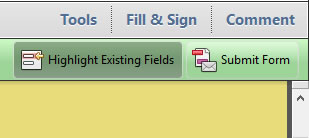
- Your form will be sent by email. Check that your details are correct in the form that appears.
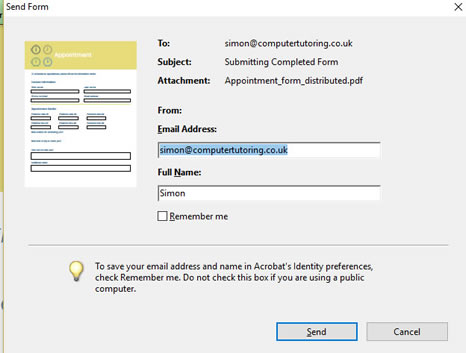
- Click Send.
- In the next box that appears ensure that your defaul email application is selected. Then click Continue.
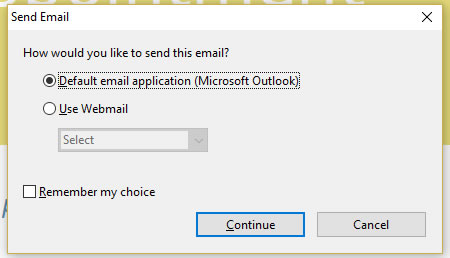
- Click OK.

